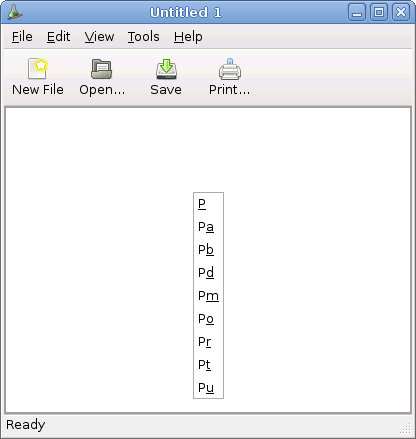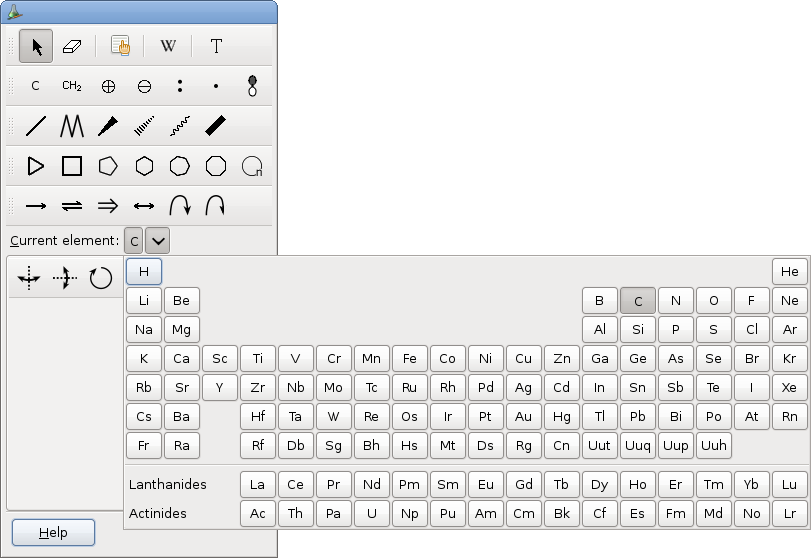Chapter 3. Editing molecules.
3.1. To Change the Current Element
You can change the current element with the keyboard or with the Periodic Table Combo Button in the tools box.
3.1.1. Using the keyboard.
When no text is being edited, typing a lowercase character will change the current element. Only 26 elements can be selected this way:
Table 3-1. One character shortcuts for elements.
| a: Al | b: B | c: C | d: Na |
| e: Se | f: F | g: Ge | h:H |
| i: I | j: Ti | k: K | l: Li |
| m: Mg | n: N | o: O | p: P |
| q: Si | r: Br | s: S | t: Pt |
| u: Cu | v: V | w: W | x: Cl |
| y: Y | z: Zr |
All elements can be accessed by typing an uppercase character. A popup menu appears which list all the known symbols starting with this character. The second character is used as a shortcut in the menu. As a sample, this is what you get when you type 'P':
Changing the current element using the keyboard might modify the atom under the mouse cursor if any, see Modifying Atoms.
3.1.2. Using the Periodic Table Combo Button.
Just click on the wanted element, and it becomes the current element.
The symbol of the selected element also appears on the Element tool button. Every new atom created with all tools are atoms of the default element. Carbon is the selected element when the application starts.