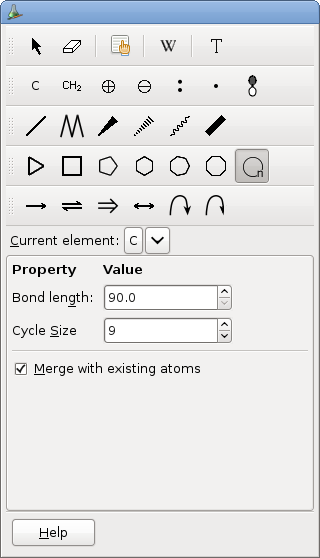3.10. To Add a Cycle
To add a cycle, you can activate one of the following tools:
3.10.1. Fixed size cycle tools
These tools allow to draw a whole cycle at once. If the click occurs on an atom or on the background, dragging the mouse will change the orientation of the cycle. When the click occurs on a preexisting atom, the default orientation is chosen relatively to preexisting bonds. Shift and Control keys have the same effect than with the bonds tools.
If the click occurs on a bond, the new cycle will contain this bond. The new cycle appears by default on the less hindered size of the bond. Drag the mouse on the other size before releasing the button if you want to draw the cycle on the other side. Pressing the Shift key and moving the mouse to an adjacent bond will include this bond in the new cycle if the size of the new cycle is large enough (at least two new bonds will be created).
The available options are:
- Bond length
The default length of a new bond.
- Merge with existing atoms
If checked, exiting atoms will be used when present at the end of the new bond. Otherwise, a new atom will be created even if it results to two atoms at the same position.
3.10.2. Variable size cycle tool
This tool works the same as the other cycle tools. The size or the new cycles can be changed in the property box associated with this tool. The default size is nine and the largest possible size is one hundred.
The available options are:
- Bond length
The default length of a new bond.
- Cycle Size
The size of the new cycles.
- Merge with existing atoms
If checked, exiting atoms will be used when present at the end of the new bond. Otherwise, a new atom will be created even if it results to two atoms at the same position.