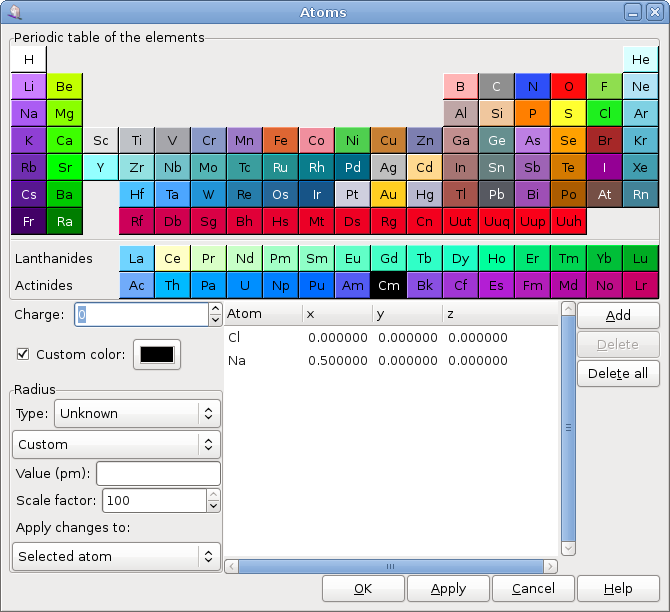3.2. Atoms
The screenshot above defines the atoms of a sodium chloride cell.
After adding an atom, it is possible to modify the associated parameters:
- x, y, z
x, y et z are the atom coordinates in the cell given respective to the cell size. For instance, the triplet 0, 0, 0 puts the atom at the cell vertices and if the threee coordinates ere equal to 0.5, the atom will rest at the center of the cell.
- Element
The element is changed by choosing the corresponding button in the periodic table. If no button is checked, the element is unknown.
- Charge
The charge of the atom.
- Radius
The atom is figured as a sphere whose radius is expressed in picometers in the same way as the cell size. While the radius is null, no atom can be added to the model. Gnome Crystal uses a database for radii. In the Radius frame, it is possible to choose the type of the radius (Unknown, Covalent, Ionic, Metallic, or Van der Waals). Only ionic radii can be used when the charge of the atom is not zero. Depending on the choice of element, charge and radius type, a list of corresponding radii from the database is available. If none of these radii is convenient, choose the Custom option and give a value in the entry.
A scaling factor can be applied to the radius so that the diplayed atom might appear smaller. Acceptable scaling factors are from 1% to 100%.
Changes to the radius can apply to only the currently selected atom, all atoms of the current element or all atoms, at least when an appropriate radius can be found according to the selected item in the list.
- Color
The default color for each element is the color used in the periodic table. To change the color displayed or for an unknown element atom, use the custom color chooser.
The number of visible atoms depends on the model size (see Section 3.4) and on cleavages (see Section 3.5).
Buttons at bottom right are used to manage the atoms list:
Button adds an atom to the list with the current parameters if the radius is not null. If there is an inappropriate value, a message appears and the action aborts.
Button deletes the selected atom from the list.
Button removes every atom from the list.