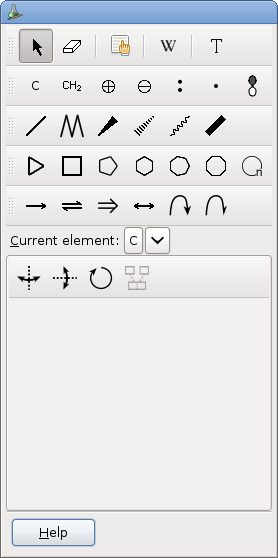2.8. To Select and Move Objects
To select objects, you can either use the -> menu command or activate the Selection Tool. With the selection tool, you can also move or rotate objects. When you use the -> menu command, the Selection Tool is automatically activated.
This tool is used to select one or several molecules or objects. To select an object, just click on it. Molecules and other groups of objects are considered single objects and you cannot select only some part of a molecule. Otherwise, you can select all objects at least partially lying inside a rectangle by pressing the left button, dragging the mouse from one corner of the rectangle to the opposite one and releasing the button. Selected objects have their color changed from black to cyan.
Selected objects can be moved with the mouse, flipped, rotated, deleted by pressing the delete key, or copied.
When the selection tool is selected, the tools box looks like:
The property page of this tools contains four buttons:
- Horizontal flip button
Use this button to flip horizontally the current selection.
- Vertical flip button
Use this button to flip vertically the current selection.
- Rotate button
When this toggle button is active, dragging the mouse over the selecton will rotate it instead of moving it to a new position.
- Molecules merging button
Use this button to merge the two selected molecules. When the selection does not consist in just two molecules, the button is not sensitive.