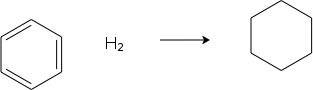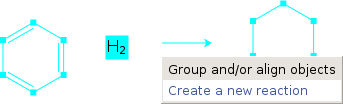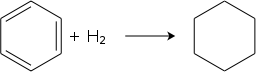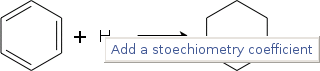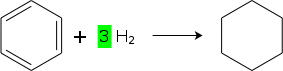4.4. To Add or Edit a Reaction
To create a reaction, you must first draw the molecules and an arrow.
Two tools are present to add an arrow (go to the section "To Add an Arrow" for more information):
Use these tools to add the corresponding graphical objects where appropriate to represent a reaction.
When you have the molecules and the arrow, you can create a reaction. As an example, if you want to represent the benzene hydrogenation reaction, you must first obtain something as:
You must now select the molecules and click with the mouse right button. A popup menu appears which contains the appropriate item:
Select the item, you obtain:
After the reaction has been created, you can add a stoichiometry coefficient. Click with the mouse right button on the appropriate reagent or product and choose in the popup menu.
Now, edit the stoichiometry coefficient. In the current version, GChemPaint does not check what you type, but future versions might analyze and reject incorrect texts.
When inside a reaction, molecules and arrows cannot be selecte indidually, except for operations availabe in the contextual menu.
You can destroy the reaction by selecting the in the popup menu. The "+" signs and the stoichiometry coefficients will be deleted, and the molecules and arrows will be ungrouped.
Reactions cannot be flipped or rotated.