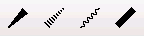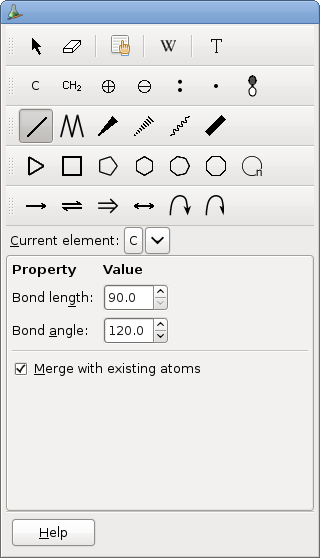3.8. To Add or Modify a Bond
To add or modify an atom, you can activate one of the following tools:
3.8.1. Bond tool
This tool allows to draw new bonds and to change the multiplicity of an existing bond. The changes become permanent only when the mouse button is released.
To add a new bond, click on an existing atom or fragment or on the background (an atom will be defined at the position of the click) with the left button.
On clicking, the new bond appears in the default direction. This direction depends on the number of preexisting bonds:
No bond or more than two: horizontal, to the right.
One bond: the new bond will form with the first bond an angle equal to the current setting in the tool options, to the right if the caps lock is on, to the left otherwise.
Two bonds: the direction will be the external bisector of the angle of the two bonds.
If the default direction is not what you want, drag the mouse in the direction of the bond and release the mouse when the green line is where you want the bond lie. Current orientation is indicated in the status bar. If you drag to an existing atom, and if the button in the tool options is checked, the bond will end on that atom and if you return the mouse to the original position, no bond will be added (the green line disappears). Release the button to draw the bond. GChemPaint creates new atoms of the current element.
When the new bond does not end at a preexisting atom, the bond length is fixed and the bond angle from horizontal is a multiple of 5. Pressing the Shift key removes the fixed length restriction and pressing the Control removes the restriction about the angle.
To change a bond multiplicity, click on the bond with the left button. If you change your mind, drag the mouse away from the bond before releasing the button. A single bond will become a double bond, a double will become a triple and a triple bond will revert to a single bond. If the bond was a stereo bond, it becomes a normal single bond.
3.8.2. Stereo bond tools
These tools allow to draw single stereo bonds. If you click on an existing bond when this tool is active, the bond becomes a stereo bond. If it is already that sort of bond, extremities are exchanged, except for squiggle bonds for which it has no effect. Otherwise these tools work as the normal bond tool.
Convention for the wedge hashes start and end widths in GChemPaint puts the largest end at start, because it is the nearest from the viewer perspective. This is contrary to the usual convention. To use the usual convention, check the appropriate box in the Preferences dialog.
The current convention is reflected by the icon displayed in the tool button. The bottom left end represents the start bond position and top right the end bond position. When the usual convention is used, the tool button will look like:
3.8.3. Bond tools options
The available options are:
- Bond length
The default length of a new bond.
- Bond angle
The default angle between two consecutive bonds in a chain.
- Merge with existing atoms
If checked, exiting atoms will be used when present at the end of the new bond. Otherwise, a new atom will be created even if it results to two atoms at the same position.