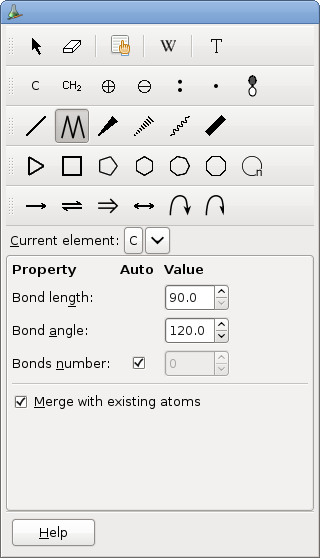3.9. To Add a Chain
To add a chain, activate the chain tool.
This tool allows to add a new chain at once. The changes become permanent only when the mouse button is released.
To add a new chain, click on an existing atom or fragment or on the background (an atom will be defined at the position of the click) with the left button.
On clicking, the new chain appears in the default direction. The direction of the chain is not that of its first bond, but the direction from the start of the chain to the end of the second bond. This direction depends on the number of preexisting bonds:
No bond or more than two: horizontal, to the right. The second bond will turn to the left if the caps lock is on, to the right otherwise.
One bond: the fisrt bond of the new chain will form with the first bond an angle equal to the current setting in the tool options, to the right if the caps lock is on, to the left otherwise.
Two bonds: the direction of the first bond will be the external bisector of the angle of the two bonds. The direction of the second bond depends on the status of the caps lock as before.
If the default direction is not what you want, drag the mouse in the direction of the bond and release the mouse when the green chain is where you want the chain lie. Current orientation is indicated in the status bar. If you drag to an existing atom, and if the button in the tool options is checked, the bond will end on that atom and if you return the mouse to the original position, no bond will be added (the green chain disappears). Release the button to draw the chain. GChemPaint creates new atoms of the current element.
When the new chain does not end at a preexisting atom, the bond length is fixed and the chain angle from horizontal is a multiple of 5. Pressing the Control key removes the restriction about the angle.
The chain length is either set in the options or calculated according to the mouse position. A new chain has at least two bonds.
Pressing the Shift key removes the constraint about the bond lengths, but fixes the bonds number.
When the chain tool is active, the toolbox looks like:
The available options are:
- Bond length
The default length of a new bond.
- Bond angle
The default angle between two consecutive bonds in a chain.
- Bond number
The number of bonds to add in the new chain. If the is checked, the bond length is determined from the mouse position while dragging, otherwise, the number in the entry is used, which is quite useful when adding a chain with just one click.
- Merge with existing atoms
If checked, exiting atoms will be used when present at the end of a new bond. Otherwise, a new atom will be created even if it results to two atoms at the same position.